Emulator Setup
Original Guide by Metacor
Dolphin Download
Dolphin Settings
Game Properties
Make sure options without checks are set as “undetermined”, not “off”
Synchronize GPU Thread: On (Stops crashes from long play sessions, this may no longer be required)
Leave all of the other options Undetermined (box within a box)
- These options will use your current Dolphin Settings (DON’T uncheck them! Doing so will force all of these options to be turned off - likely causing Dolphin to lag significantly)
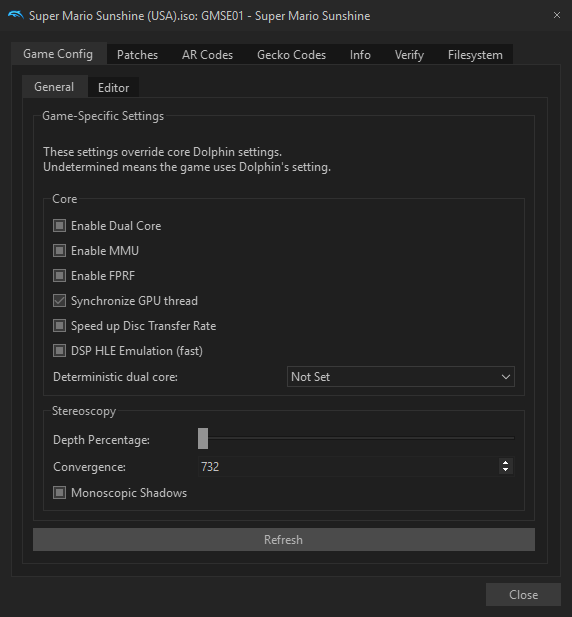
Configuration
Enable Dual Core: On (Doesn’t actually ‘speedup’ the game, just makes Emulation faster)
Enable Cheats: Off (For Runs), On (For Practice)
Auto Update: Don’t Update (I’d recommend keeping the Dolphin version you use for Runs the same)
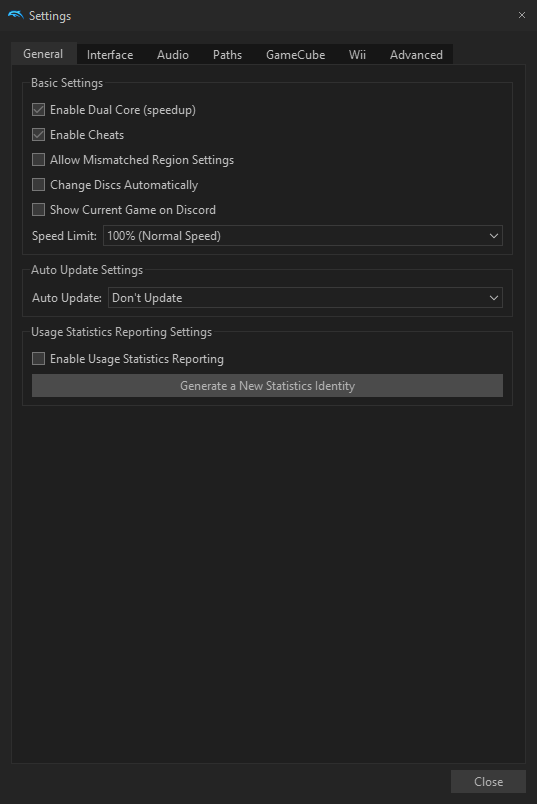
Interface
This tab is mostly cosmetic, but I’d recommend -
Pause on Focus Loss: Off (Having this option ‘On’ will pause the game if you Alt+Tab)
Show On-Screen Display Messages: Off (Hides the yellow text from appearing at the top left of the screen) Always Hide Mouse Cursor: On (If you’re using Region/Desktop Capture for stream)
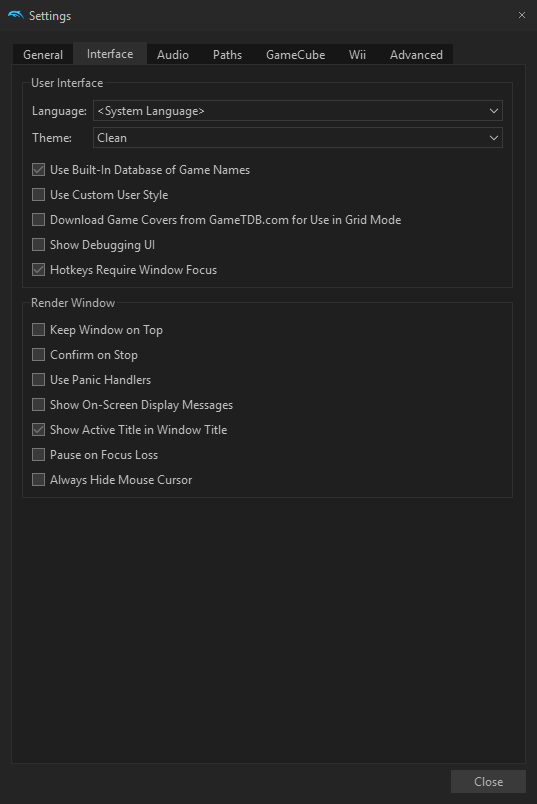
Audio
I’ve never experienced an issue with audio in dolphin, so these options may be irrelevant
(I also skipped ‘Paths’, ‘GameCube’, and ‘Wii’, as these options wont matter)
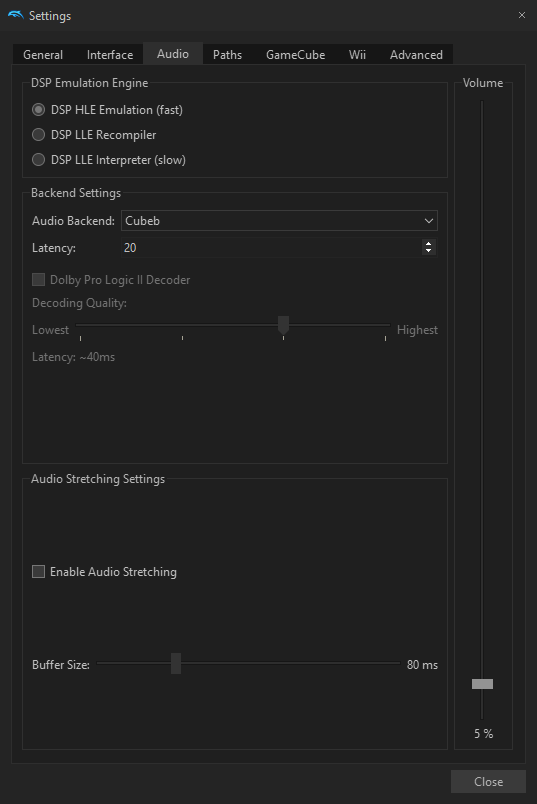
Advanced
Everything on Default, using “JIT Recompiler (recommended)”, I haven’t had the need to test the other Engines as they’re listed as slower. The other options are likely to break the game, or make gameplay speed not comparable to console.
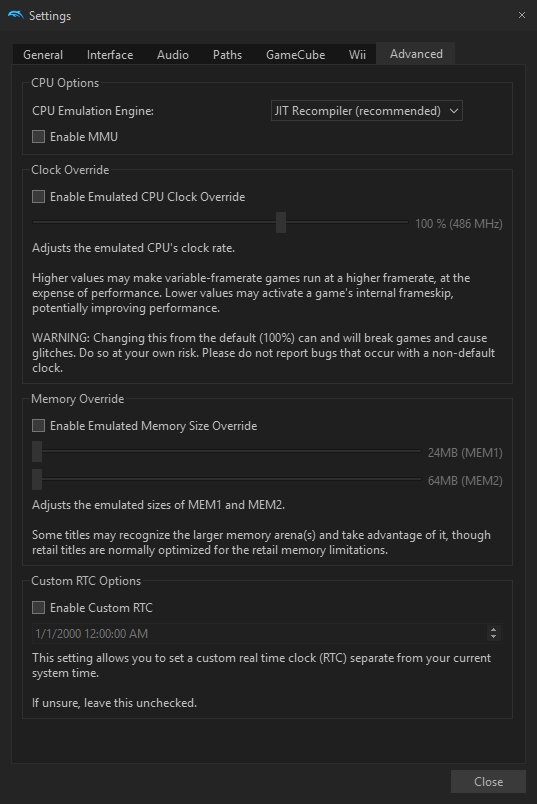
Graphics - General
(Most of the Gameplay Fixes are found in the Graphics Options)
Backend: Vulkan or Direct3D 12
- Fixes improper Sirena 6 Emulation and Pianta 1 Chomp Behavior
- Note: Vulkan doesn’t allow Game Capture unless you’re using OBS 25.0+ Aspect Ratio: Force 4:3
- Fixes the game randomly switching to 16:9 for a split second, then back to 4:3
Use Fullscreen: On (Reduces Input lag in Windows 10)
Shader Compilation: Synchronous (Ubershaders) - Fixes issues with Micro-Stutters:
- if this doesn’t fix it for you, then you may also need ‘Compile Shaders Before Starting’ to be Enabled. Keep in mind, if you’re on a low spec computer, this has a chance to cause a lot of lag
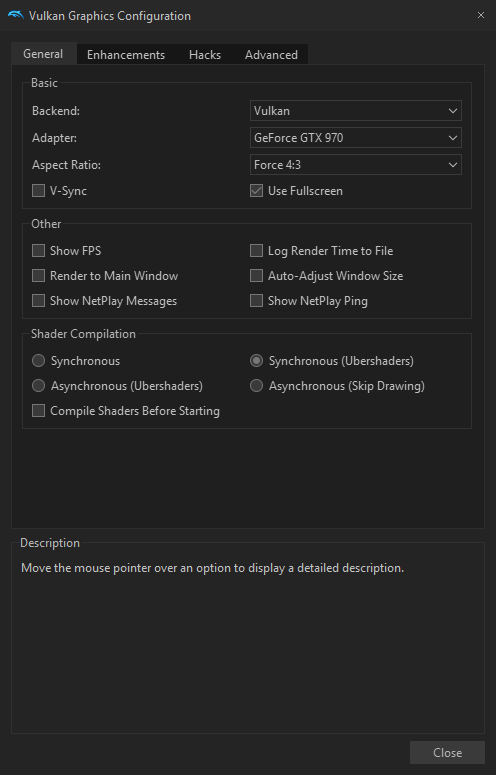
Enhancements
Internal Resolution: Native (Keeps visual cues consistent with console (not including CRT blur))
Anti-Aliasing: None & Anisotropic Filtering: 1x
- Fixes some Goop from not rendering Scaled EFB Copy: Off
- Fixes ‘blocky’ edges on Goop
Force Texture Filtering: Off - Contributes to Fixing bad Goop behaviors
Disable Copy Filter: Off (Likely irrelevant)
Force 24-Bit Color: On (Mostly creates less blocky shadows) - Note: this might cause issues with Visual Cue setups when switching to console
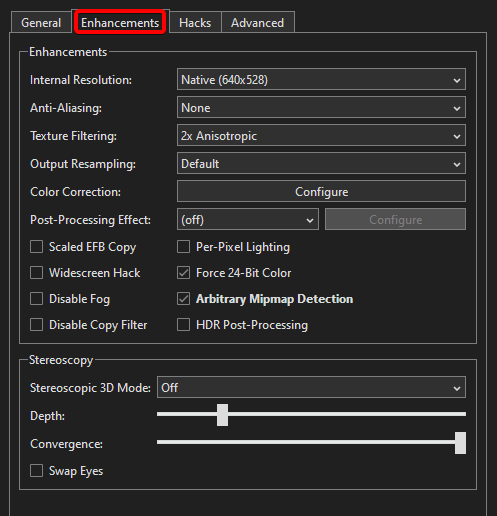
Hacks
Skip EFB Access from CPU: Off
Store EFB Copies to Texture Only: Off
Defer EFB Copies to RAM: On
Texture Cache Accuracy: Safe
Store XFB Copies to Texure Only: Off
- All of these options contribute to Fixing bad Goop behaviors
Save Texture Cache to State: On - Fixes Goop being inconsistent while loading a Save State Fast Depth Caluculation & Vertex Rounding & Disable Bounding Box: Off
- I have these settings off for emulation accuracy, but It’s likely not required
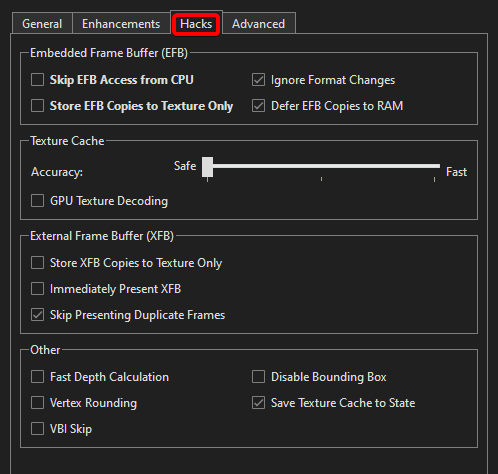
Advanced
Advanced Options mostly don’t affect Speedrunning
Enable Progressive Scan: On - Useful for PAL Runners
Backend Multithreading: On - Could help poor performance issues (only available with Vulkan)
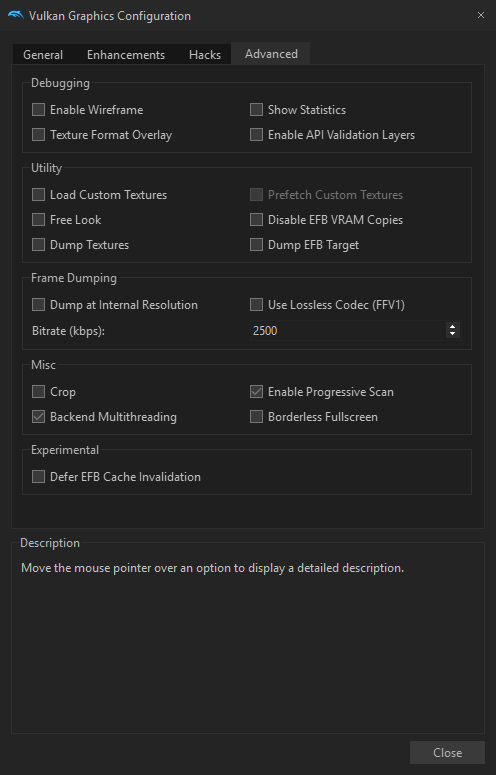
Input Lag
- Dont use the front USB ports, use the direct-to-motherboard back USB ports, and make sure they are at least USB 3.0
- Make sure you have the correct and updated drivers for your controller adapter, found here
- Make sure Vsync is off
- Play in fullscreen, and turn off borderless fullscreen
- Overclock your adapter, tutorial found here